In this article, you will find guides, links to articles, and general information we feel will be helpful to MEGA Live and TargetLock users, new and experienced alike.
Jump to:
- MEGA Live and TargetLock Overview
- TargetLock Overview
- MEGA Live and TargetLock Weights
- Installing MEGA Live Imaging and TargetLock
- MEGA Live Installation on an Ultrex Quest Trolling Motor
- Install the Shaft Mount
- Install the Shaft Clamp
- MEGA Live Recommended Settings by Software Version
- MEGA Live Sonar Mask installation Video
- MEGA Live TargetLock Installation and First Time Setup
- MEGA Live and TargetLock Power Cable Installation
- Installation Instruction Manuals
- MEGA Live Dynamic Contrast Modes Explained
- MEGA Live TargetLock Remote Overview and Pairing
- MEGA Live TargetLock Foot Pedal Overview and Pairing
- Programming the Mega Live Target Foot Pedal and Hand Held Remote
- Resources
MEGA Live Overview
This video provides a great overview of MEGA Live Imaging, and it will explain how to read or interpret what you are seeing.
.
TargetLock Overview
Take a big competitive leap by integrating your MEGA Live with the One Boat Network.
MEGA Live and TargetLock Weights
The addition of the MEGA Live Target Lock will be approximately 17 lbs.
If you also want to add MEGA 360, the total weight addition will be a total of 30 lbs.
Important! The extra weight this adds to the trolling motor makes it all the more necessary to ensure the Bow-Mount Stabilizer Kit (Bounce Buster) (Part #2991925) and the Hold Down Strap (Part #2773806) that come with your Minn Kota Ultrex are properly installed and utilized. If you no longer have these items you can purchase them from the Minn Kota Parts Portal
Installing MEGA Live Imaging and TargetLock
MEGA Live Imaging Trolling Motor Installation
Let your trolling motor point the way to structure and fish.
MEGA Live Installation on an Ultrex Quest Trolling Motor
The MEGA Live Imaging is compatible with Ultrex QUEST motors. However, the installation differs slightly than the steps for non-QUEST Ultrex and Fortrex motors.
A newly purchased Ultrex QUEST will include a new MEGA Live mounting bracket to ensure an existing MEGA Live can be installed correctly.
As seen in the excerpts from the MEGA Live Imaging Installation Guide below, the rubber pads typically used when mounting the MEGA Live Imaging to non-QUEST motors are not necessary when mounting to an Ultrex QUEST.
Install the Shaft Mount
- Fold the Landscape Mode mount back down using the release buttons.
- For installation on the Ultrex or Fortrex trolling motor, secure the included small rubber pads to the inside of the shaft mount as shown in the illustration Shaft Mount Rubber Pad Placement. Remove the backing from the pads and press the adhesive sides firmly into place against the shaft mount.
Install the Shaft Clamp
- The trolling motor should be in the fully retracted (flat) position on the boat deck for this installation.
- Disconnect the motor from all sources of electrical power.
- For installation on an Ultrex of Fortrex trolling motor. secure the included large rubber pad to the inside of the shaft clamp as shown in the illustration Shaft Clamp Rupper Pad Placement. Remove the backing from the pad and press the adhesive side firmly into place against the shaft clamp.
- With the trolling motor stowed, align the shaft mount and the shaft clamp around the base of the trolling motor shaft.
MEGA Live Recommended Settings by Software Version
The settings listed below are categorized by firmware version. These will be the settings recommended by our team to give our MEGA Live users the best experience.
Special Note: These settings are specific to the firmware version they are listed under, and are subject to change with future firmware updates
- Firmware Update 1.290 (Latest)
- For the best image from MEGA Live in most water conditions, use the default settings:
- Dynamic Contrast: Balanced
- Sensitivity*: 1
- Contrast**: 1
- For shallow water or if you are experiencing clutter on your screen, try the following:
- Dynamic Contrast: High
- Sensitivity*: 10
- Contrast**: 10
- For deeper water and increased bait tracking performance, try the following:
- Dynamic Contrast: Low
- Sensitivity*: 10
- Contrast**: 10
- For the best image from MEGA Live in most water conditions, use the default settings:
*Sensitivity will decrease or increase the apparent signal strength of all of the returns on the screen. Always start at 10 and then increase or decrease as needed.
MEGA Live Sonar Mask installation Video
This video will guide you on when to use the MEGA Live Sonar Mask and how to properly install it on your MEGA Live transducer.
MEGA Live TargetLock Installation and First Time Setup
Instructions for how to install the MEGA Live TargetLock can be found in the included installation guide, and the digital version found on Humminbird.com.
Additionally, we have provided an installation video and a first-time setup video tutorial below:
Most installations of the MEGA Live TargetLock have taken an average of 2-3 hours to complete.
Wanting to mount a MEGA 360 and the MEGA Live together? Check out the installation video below.
Installation Instruction Manuals
MEGA Live Imaging Installation Manual
MEGA Live Universal Installation Manual
MEGA Live TargetLock Installation Manual
Connecting the three wires on the power cable of my MEGA Live Imaging or MEGA Live TargetLock.
You must connect the drain/shield wire and the ground wire on the power cable to a ground terminal/boat chassis ground point to ensure good performance.
The drain wire is the non-tinned wire. If this wire is not visible, it is necessary to strip the outer casing of power cable by two inches in order to expose the drain wire properly
Accessory part number is PC 13
What is needed when adding TargetLock to already installed MEGA Live
The MEGA Live TargetLock uses the same PC 13 as the MEGA Live Imaging transducer. This means if you had the MEGA Live Imaging transducer installed prior to adding the MEGA Live TargetLock, you will not have to run the additional PC 13 power cable included with your MEGA Live TargetLock Adapter Kit .
The pre-existing MEGA Live power cable provides power to the MEGA Live TargetLock control box. The MEGA Live Imaging transducer will then get power from the MEGA Live TargetLock control box from a different cable (shown below) connecting the two.
Wiring Diagrams
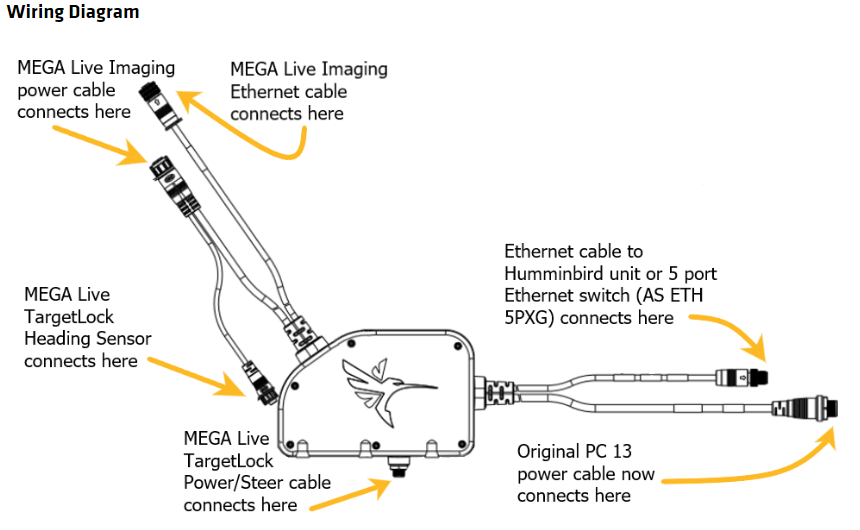 See the MEGA Live TargetLock wiring diagram above and perform the following:
See the MEGA Live TargetLock wiring diagram above and perform the following:
- The in-line fuse must be changed from the 2 Amp recommended for the MEGA Live Imaging transducer to a 5 Amp recommended for the MEGA Live TargetLock.
- The MEGA Live Imaging transducer will need to be disconnected from the PC 13 power cable and connected to the appropriate connection point on the MEGA Live TargetLock control box.
- The PC 13 power cable will now connect to the power connector on the MEGA Live TargetLock control box.
MEGA Live Dynamic Contrast Modes Explained
The Dynamic Contrast setting for MEGA Live significantly changes how the picture is presented in order to highlight different aspects of your view. There are 3 settings or modes available: Balanced, High, and Low. We have provided examples and explanations for each of the Dynamic Contrast modes below.
To find this setting, perform the following while in the MEGA Live view:
- HELIX: Press the MENU key > use the DOWN cursor key to select Dynamic Contrast > use the LEFT and RIGHT cursor keys to make your selection.
- APEX and SOLIX: Press the Menu key or select Sonar (MEGA Live) in the top left corner of the view screen > use the touchscreen or the joystick to select Dynamic Contrast > make your selection with the touchscreen or Joystick and Checkmark key.
Special Note: The Dynamic Contrast settings can be additionally fine-tuned using the Contrast and Sensitivity settings. The default value for both is "10". This is meant to be a starting point, and we encourage experimenting with the values to create the best picture for your needs.
Dynamic Contrast: Balanced
This setting is the default choice because it offers the best image from MEGA Live in most water conditions.
Dynamic Contrast: High
Useful for shallow water conditions and when there is too much clutter in the image. However, the setting is a not a strong choice for jig tracking.
Dynamic Contrast: Low
This setting is most useful for deeper water and increased bait tracking and visibility. You will expect to see more clutter overall, however.
MEGA Live TargetLock Remote Overview and Pairing
The MEGA LIve TargetLock remote features a TargetLock button, One Boat Network Button and Left and Right Arrow buttons. The One Boat Network Button can be customized to return your transducer to the home position, mark waypoints, enable/disable pinging your transducer OR Minn Kota Steer. Information on customization begins on page 55 of the new MEGA Live Imaging Operations Manual at the below link.
Remote Sold Separately Click Here to Purchase
Pairing
Instructions for pairing your foot pedal is Series specific. Instructions can be found in the Remote Quick Start Guide.
Power
The remote is powered by a CR2450 coin cell battery. We do not recommend using a rechargeable battery. Battery life will vary according to usage.
Software Updates
Any future software updates for this item will be performed automatically whenever the remote is paired to the Humminbird unit via Bluetooth.
MEGA Live TargetLock Foot Pedal Overview and Pairing
Pairing
Instructions for pairing your foot pedal is Series specific. Instructions begin on page 50 of the new MEGA Live Imaging Operations Manual which can be found at this link.
Power
The foot pedal is powered by a CR2450 coin cell battery. We do not recommend using a rechargeable battery. Battery life will vary according to usage.
Software Updates
Any future software updates for this item will be performed automatically whenever the foot pedal is paired to the Humminbird unit via Bluetooth.
Programming the Mega Live Target Foot Pedal and Hand Held Remote
What can you program or customize the Programming One-Boat Network Button to do on the MEGA Live TargetLock Foot Pedal and Hand Remote?
- Mark Waypoint at boat
- Turn on/off MEGA Live Sweep
- Turn on/off Minn Kota Steer
- Turn on/off MEGA Live pinging
- Home Position
Functions are independent on Foot Pedal and Hand Remote. If you have both, you can set the foot pedal's One Boat Network (OBN) button to have one function and the remote's OBN button to have a different function.
Step by step instructions for programming your OBN button can be found on page 55 of the MEGA Live Imaging Manual.
Please also see the following video:
Resources
MEGA Live Imaging Installation
MEGA Live TargetLock Installation
MEGA Live Mask Installation Instructions
MEGA Live Universal Installation Guide
MEGA Live TargetLock Foot Pedal Installation Guide
MEGA Live Shaft Mount Installation Guide


